Have you ever chatted about a product, only to see ads for it minutes later? Or noticed your phone reacting to conversations you never meant for it to hear?
You're not imagining things; many users report unsettling experiences where Google seems to listen even when it shouldn't.
While Google insists its voice assistants only activate after hearing "Hey Google," mounting evidence suggests our devices may be paying closer attention than we realise.
From eerily accurate ads to accidental voice recordings, the line between helpful AI and privacy invasion has never been blurrier.
If you want to take control of your privacy, here’s how to stop Google from listening to your conversations.
How Google listens to you
Google primarily collects voice data through Google Assistant, Google Home devices, and Android phones with voice recognition features.
The company claims this data improves AI accuracy and user experience.
MUST READ: How to Protect Your Laptop from Hacking: 10 essential tips to keep your device safe
However, concerns persist that Google may capture background conversations unintentionally, leading to potential privacy violations.
Whether accidental or intentional, this data collection can feel invasive, but fortunately, you can take steps to limit it.
Ways to stop Google from listening
1. Disable Google assistant
)
Google Assistant is the primary tool Google uses to interact with your voice.
Turning it off prevents unwanted audio collection.
On your smartphone, open the Google app, tap your profile picture, go to Settings > Google Assistant, and toggle it off under General settings.
This ensures Google Assistant won’t process any voice commands.
2. Turn off ‘Hey Google’ detection
)
Your device may constantly listen for the “Hey Google” wake phrase, even when idle.
READ ALSO: 10 foods that can boost libido in women and improve overall sexual health
To disable this, go to your phone’s Settings, navigate to Google > Settings for Google Apps > Search, Assistant & Voice, and select Voice Match.
From there, turn off “Hey Google” detection to prevent your device from passively listening.
3. Manage microphone permissions
Many apps request microphone access, which could be exploited for unauthorised listening.
To control this, open your device’s Settings, go to Privacy > Permissions Manager > Microphone, and review which apps have access.
Disable microphone permissions for any apps that don’t legitimately need them, especially Google-related services.
4. Delete saved voice recordings
Google stores past voice recordings in your account, which can be used for ad targeting.
READ FURTHER: He's the number one - Otto Addo confirms Asare as Black Stars first-choice goalie
To remove them, visit [myactivity.google.com](https://myactivity.google.com), click Web & App Activity, and filter for Voice & Audio entries.
Delete these recordings and disable future storage by turning off “Include Voice and Audio Activity” in the settings.
5. Adjust Google account privacy settings
)
For broader privacy control, visit [myaccount.google.com](https://myaccount.google.com), go to Data & Privacy, and review your activity settings.
Disable Web & App Activity tracking and ensure voice data collection is turned off.
This prevents Google from linking your voice searches to your profile.
SO SAD: Accra: Man arrested for assaulting woman carrying baby in viral video
Why this matters
Allowing Google to listen to your conversations means surrendering a degree of personal privacy.
Even if the company doesn’t misuse the data, security breaches or unauthorised access could expose sensitive information.
By adjusting these settings, you reduce the risk of unwanted surveillance and take back control over your digital footprint.

)
)
)
)
)